Least Cost Routing (LCR) - SMS routing
This is a configuration example on how to setup least cost SMS routing in Ozeki SMS Gateway.
What is least cost SMS routing?
Least cost SMS routing means, that SMS messages are routed to the appropriate SMS service provider connection based on the telephone number prefix. If you are not familier with SMS routing at all, we recommend you to read the SMS routing basics guide before you continue.
How to setup least cost SMS routing (Easy guidelines)
To setup least cost SMS routing:
- Read the SMS routing basics guide if you need
- Add new route on the outbound routing table in Ozeki
- Specify the message route on Route details' Settings tab
- Enter phone number prefix on Match menu's To address tab
- Select the appropriate prefix matches SMS Service provider
- Repeat these steps with every service provider connections
- Return to main page where now the routing rules appeared
In our example, there are three SMS Service provider connections: Telenor, T-Mobile, Vodafone. The routing is setup the following way:
- If an SMS is sent to a phone number that starts with +3620 it should be routed to Telenor
- If an SMS is sent to a phone number that starts with +3630 it should be routed to T-Mobile
- If an SMS is sent to a phone number that starts with +3670 it should be routed to Vodafone
- All other SMS messages should be routed to one of these providers randomly.
To setup this routing the outbound routing table should be modified. The outbound routing table, that determines which service provider connection will be used to send an SMS message, can be found in the bottom part of the center panel of the management form of Ozeki SMS Gateway (Figure 1).
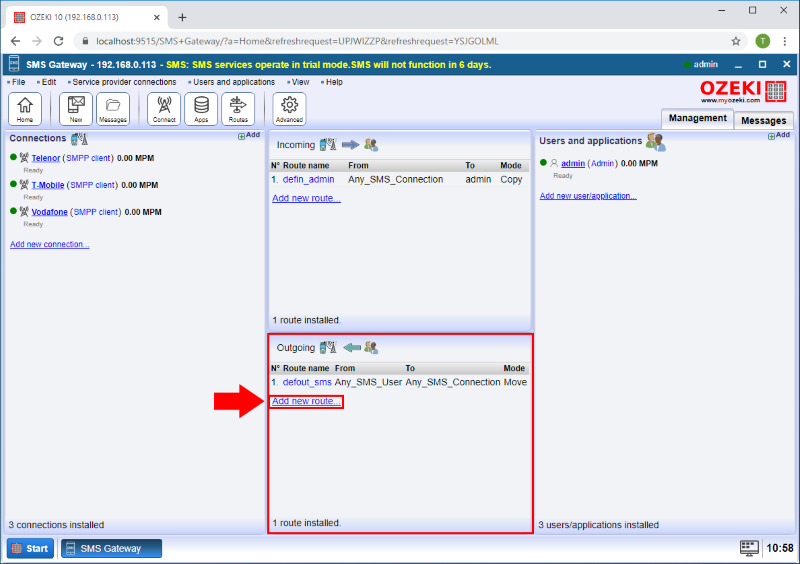
In the Route details menu select the From and To connections which are Any SMS User and Telenor in this case (Figure 2).
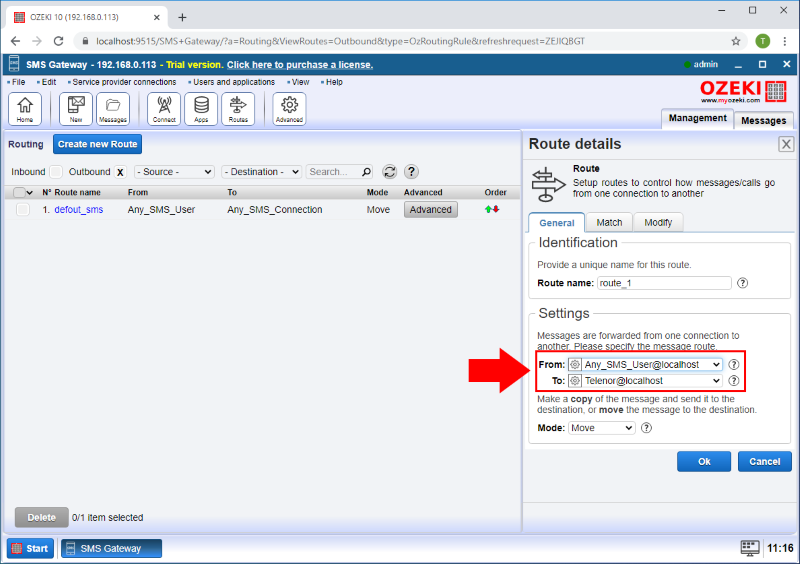
On the Match tab, in the To address field, you can enter the phone number prefix you want to use in the given routing rule (Figure 3).
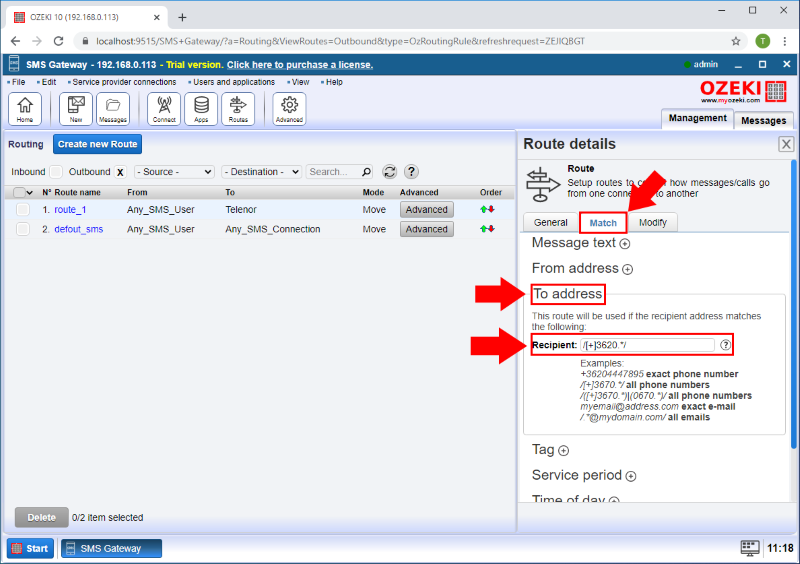
Repeat above steps with the another two service provider connections as you can see on the Figure 4 and Figure 5.
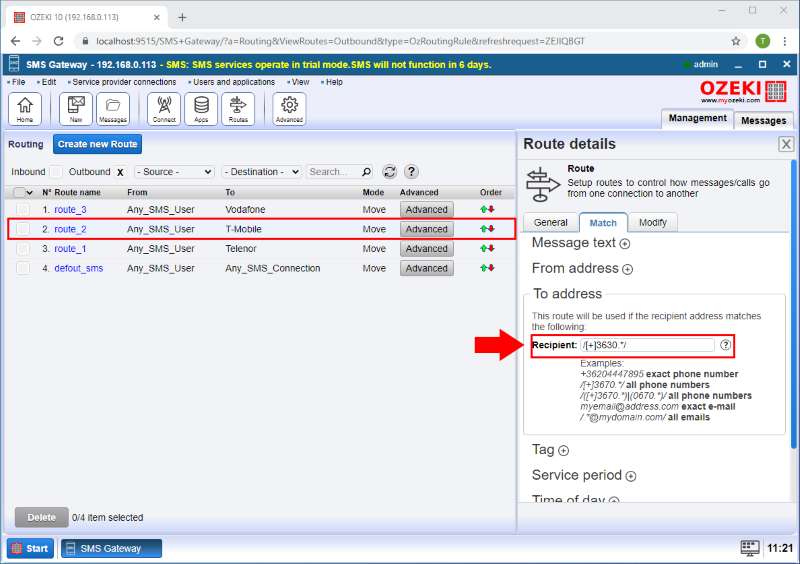
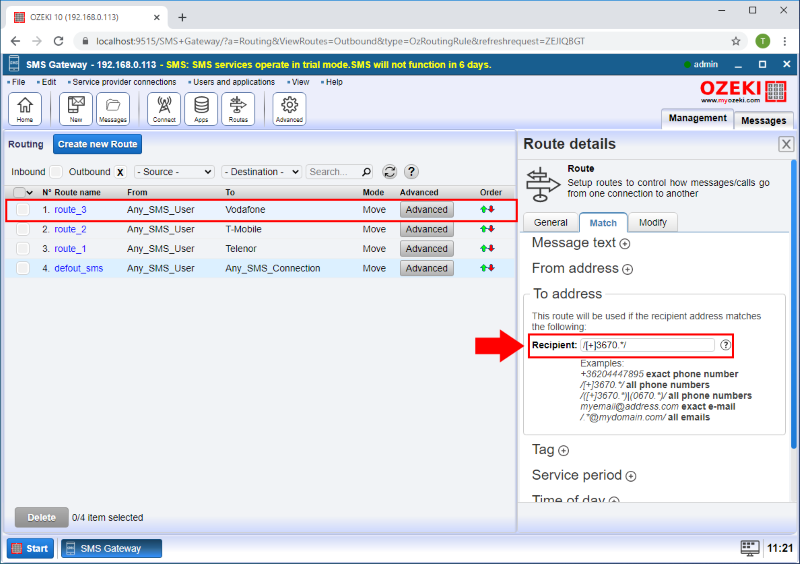
Finally you can see the routing rules in the Outbound section the bottom part of the center panel of the management form (Figure 6).
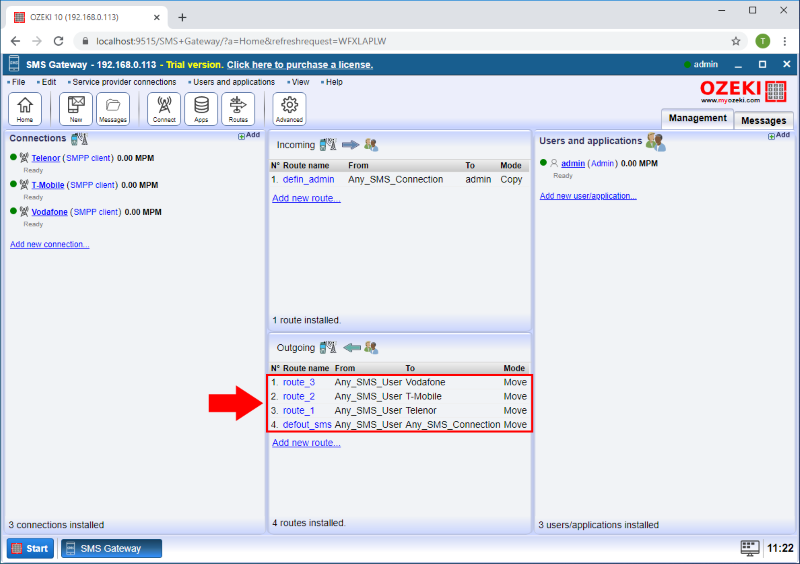

 Sign in
Sign in